You may have noticed a few changes in my blog lately… I was seriously considering paying to having my blog design redone… then I spent last Saturday playing around and I learned a few things…
So… this is not going to be a full tutorial as much as it is a collection of tips and site that I used to make my blog look fab! Here are few blogging tips you might be able to use…
Ok…let’s get started… the first thing I did was remove the shadow from around the photos on my blog. I used this tutorial to do it.
You now need to create your header, tabs, sidebar labels, signature, etc… Look around at other blogs and decide what you like.
I used Picmonkey or Ribbet to create my graphics before I got photoshop. Here are the approx. sizes I used in pixels.
Header 1100×150
Recent Posts title 750×40
signature 200×100
sidebar labels 280×30
here is an awesome header tutorial from 21 Rosemary Lane
Next, I have been using the recent posts widget found here: Recent Posts Widget
I also added my own graphic under the widget… to say RECENT POSTS (cuter!) You can also add an image code (photobucket,etc) in the same HTML box (as the widget) to get the graphic/title under your recent posts thumbs.
A new tip I learned over the weekend is IMAGE MAPPING! I learned about this years ago when I took a web site design class… but since I don’t host my own site, I didn’t think I could do this. For both my tabs and social media buttons I used this image mapping site and the tutorial from Something Swanky listed below. I created these two pics… used image mapping and now on my blog you can click them and the links work!
Social Media Icons
Image Mapping
How TO: Something Swanky
For my Sidebar Labels (photos)
For the gadgets that you have installed in HTML or text format (welcome, social media buttons, etc) you can paste the HTML (photobucket) code on top of any other text or code. It should appear. For other blogger gadgets that you have used (followers, archives, etc) add a picture gadget directly above your followers (for example) and upload your label from where you have saved it.
My buttons are 150×150 and I uploaded them to photobucket then used this site.
Grab my Button Code Maker
Please let me know if you have any questions…. I can also do a full tutorial if you would like to see something in more detail… just leave me a comment. I would love to help if I can. What are some of your favorite blogging tips?



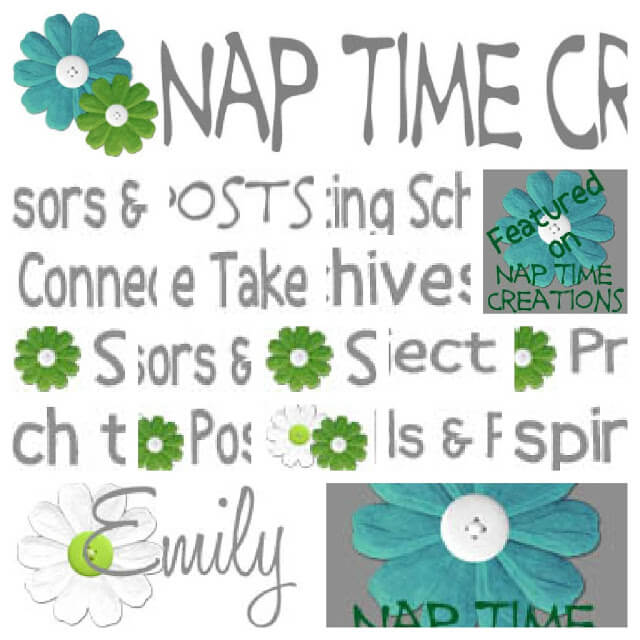






Carrie @ My Favorite Finds says
Awesome tips! And your pjs are adorable. I wish it was warm enough here for my kids to wear summer pjs! Thanks for sharing at Pinworthy Projects.
Rachel O. says
I’m constantly trying to figure out how to work things on my blog!! I love learning it all. Sometimes I wish I had minored in graphic design in college.
Sandy says
This info is what I’ve been looking for
to create a blog button.. thank you
so much for sharing.
Let me see if I can do it!
Have a great weekend.
Sandy
Kristin S says
This is awesome!!! Thank you SOOOO much! from http://kikiscraftkorner.blogspot.com
Marisa says
Thanks for all this information, I pinned this post. From long ago that I want to create a signature, a button for my blog… and many other things, this will help me. I found your blog through One Artsy Mama. I’m glad I found you.
Marisa from
http://passionetcouture.blogspot.ca/