inside: learn how to use the Artspira App with your embroidery machine. Create and transfer designs between the app and machine wirelessly. Be creative and inspired with your embroidery machine.
This app is going to change your life!! Or at least the crafting/embroidery part of it {haha}. Last fall Brother released a new app called Artspira. It works with wifi enabled cutting and embroidery machines and really levels up what your machine can do/create. There are hundreds of free files available to use AND you can create custom embroidery files as well. I’m going to show you all the details here.

Video of using the artspira app-
Here is a quick video of how I use the artspira app. If you are having trouble viewing the video, please disable any add blocker you are using OR try a different web browser.
Other embroidery projects to try-
- How to mend a hole with embroidery
- Turkey Mask with embroidery
- Custom clothes with embroidery
- Sew on badges with embroidery machine
Does my Machine work with Artspira?
Artspira is a free app available on the app store or google play. I’ve got it on my phone right now, but I think I will be adding it to my tablet for a larger design space.

To see if your machine can work with the Artspira app, look to see if it has wifi connection. All new machines do and some of the older ones as well. Most of the ScanNCut models have had wifi for years, so they should almost all work.
Make sure your machine and device are hooked up to the same wifi so they can communicate. On you machine go to the settings and scroll through the pages until you see artspira, then go through the set up process.
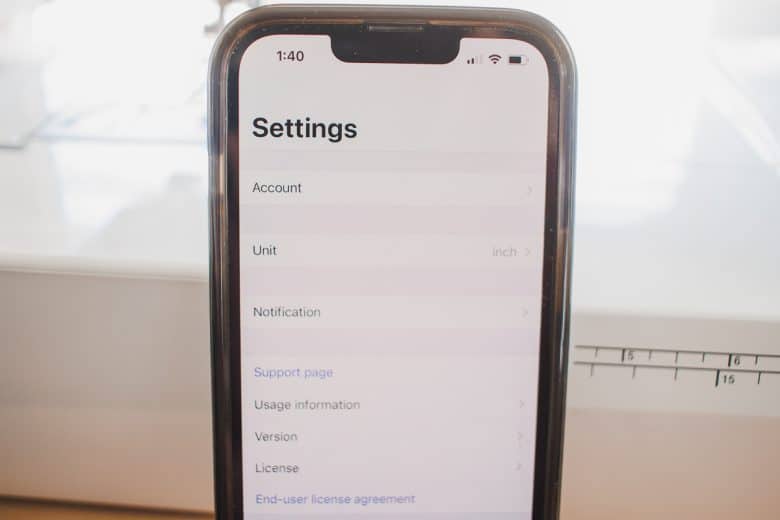
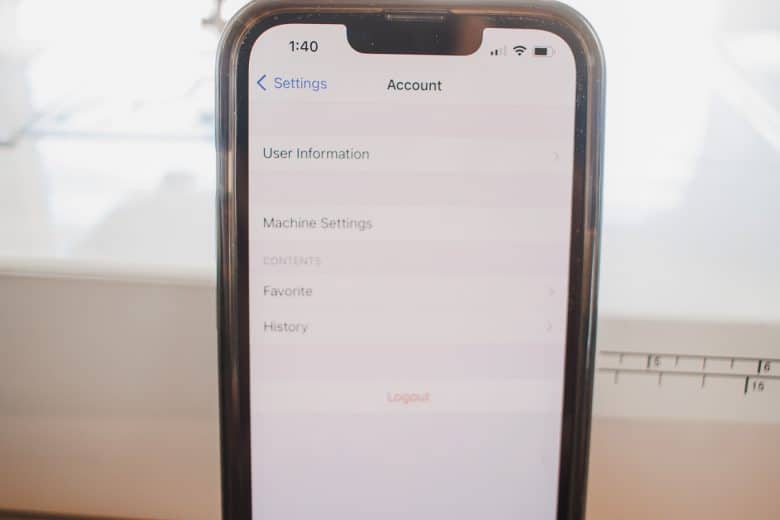
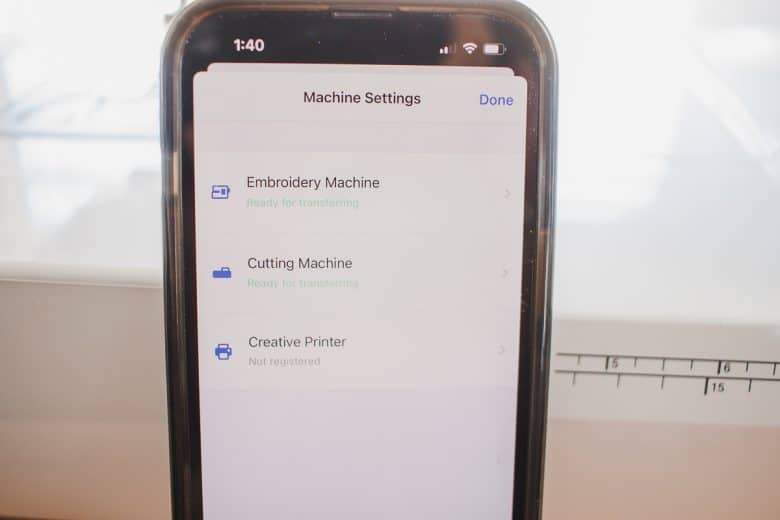
On your device {my phone seen here} go to settings>account>machine settings to make sure your embroidery machine is ready for transfer. If you have not connected the two devices yet, at the embroidery button you will be prompted to connect the two. The phone and the machine each have a code for connection.
What can Artspira do?
What can’t it do??? Well a few things, but let’s focus on what it can, because that’s exciting! First up the app is full of tons of free embroidery and cut files. They are all ready to use at your fingertips. New files are released all the time, so check back often and set up notifications.
Here is what the app looks like on my phone. See the blue and white Artspira App? When you open it up there are just so many amazing things to look at. Full projects and tutorials, cut files, embroidery files and more to explore!
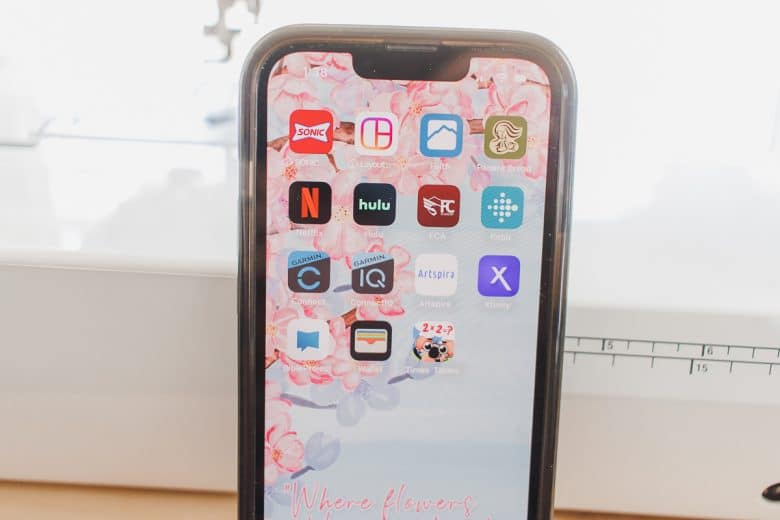
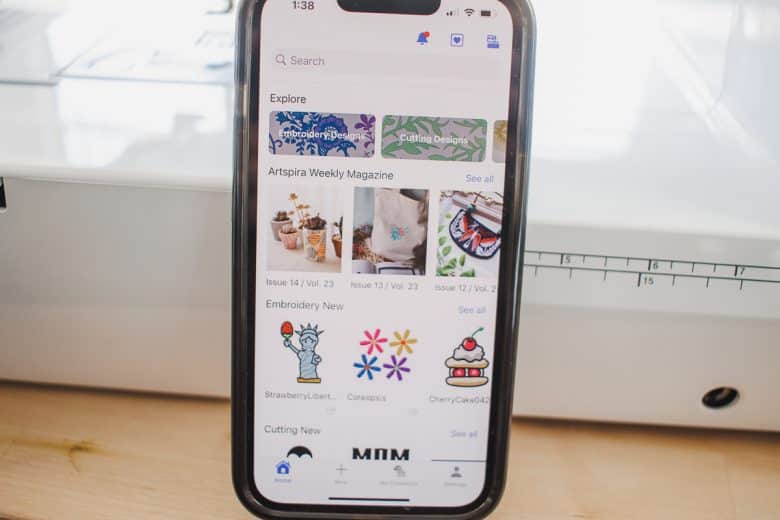
I am loving the succulent files that are there right now.
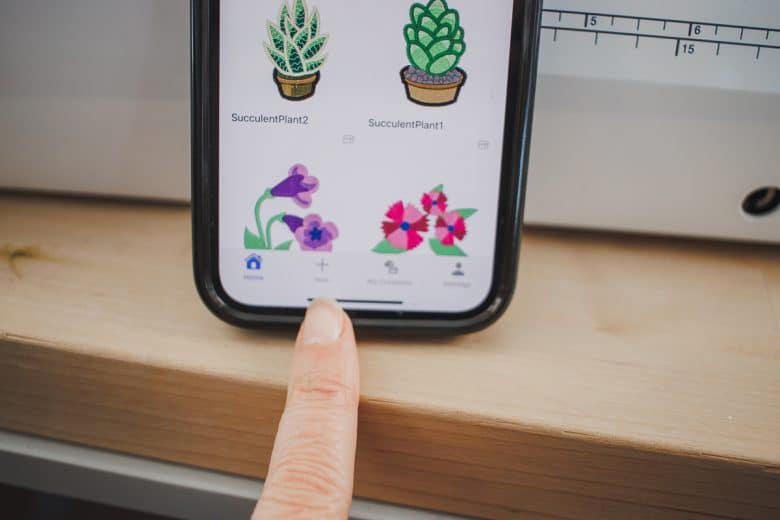

The app can also be used to create custom embroidery files. The button that says new will allow you to create your own files. I LOVE the drawing tools.
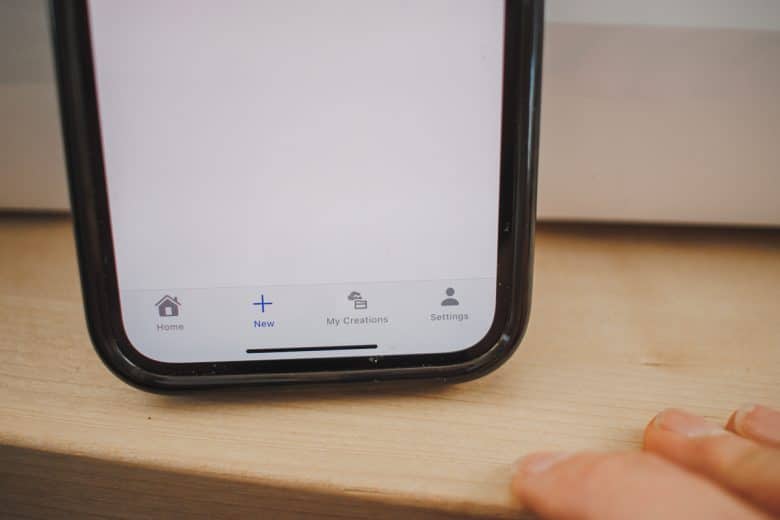
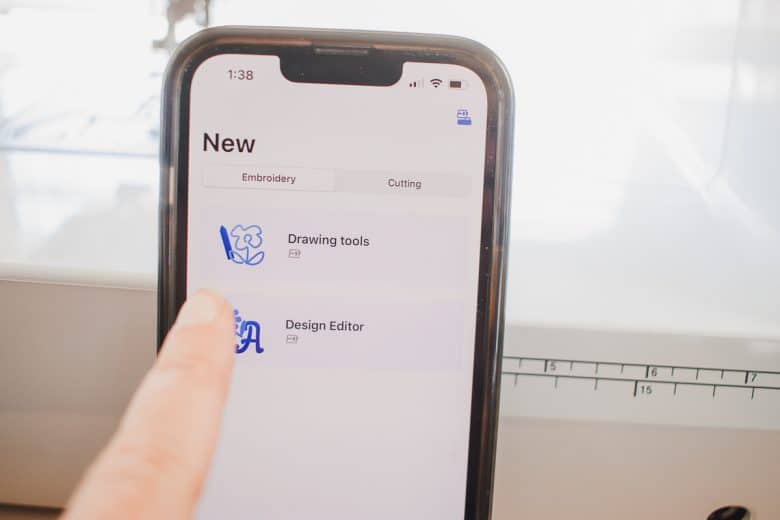
I’m just doing a simple squiggle here, but you can create a custom signature, let your kids draw a picture and so much more!! Play around with it even if you don’t have a machine and check it out!
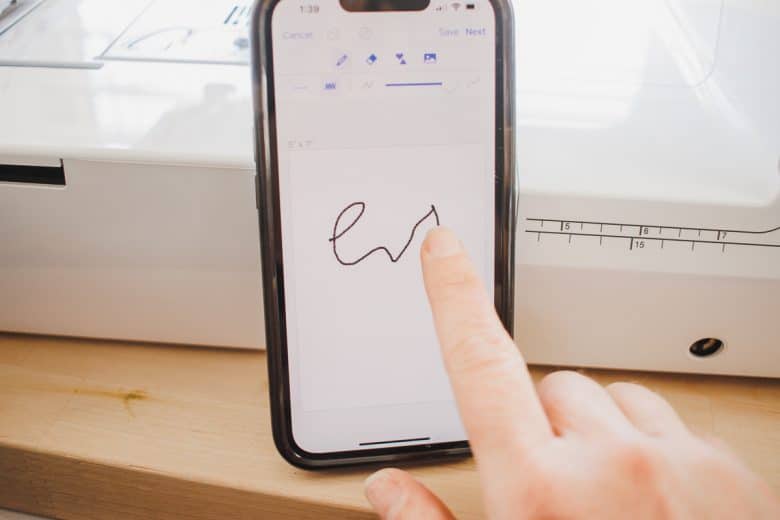
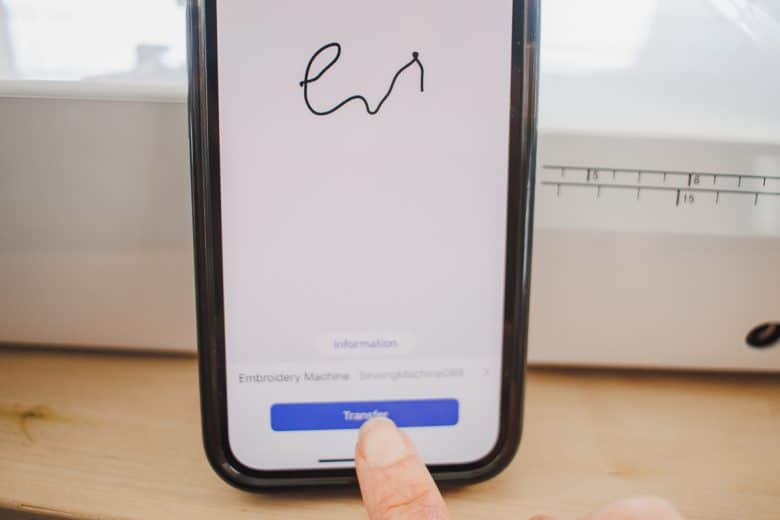
How to transfer a file with Artspira-
Once you have the design ready, either custom or premade, click the blue transfer button. Make sure your sewing or cutting machine is selected and complete the transfer.
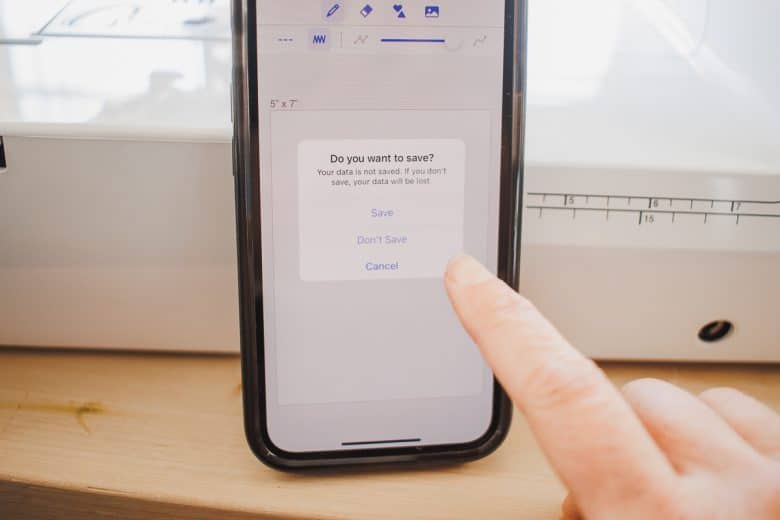
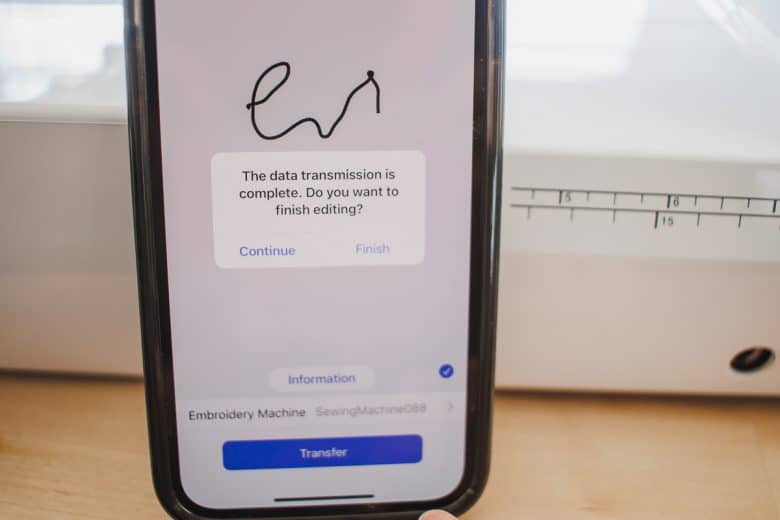
Then on your machine click the pocket button on the homepage, and again the cloud/pocket on the next page.

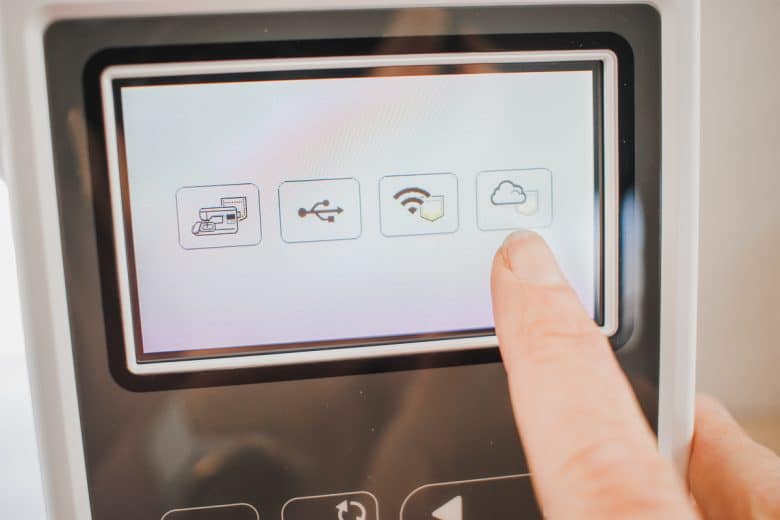
It takes just a few minutes and then your design will come on the screen. Put the embroidery unit on your machine.


Change the foot to the embroidery foot and then hoop your fabric.


Set the design and move it around just like any other embroidery design and push the start button. Look how lovely it comes out!!


I’m so thrilled with the ability to create custom designs and use the built in ones as well on the app. I’ll be sharing more of those designs in the coming weeks.
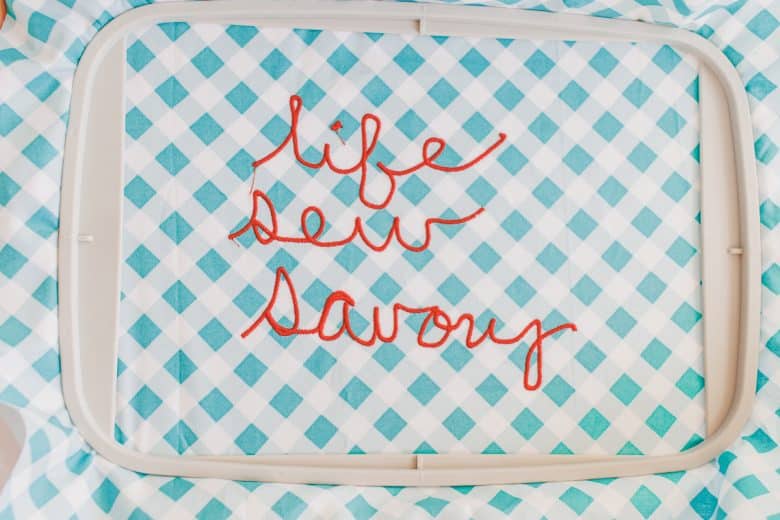
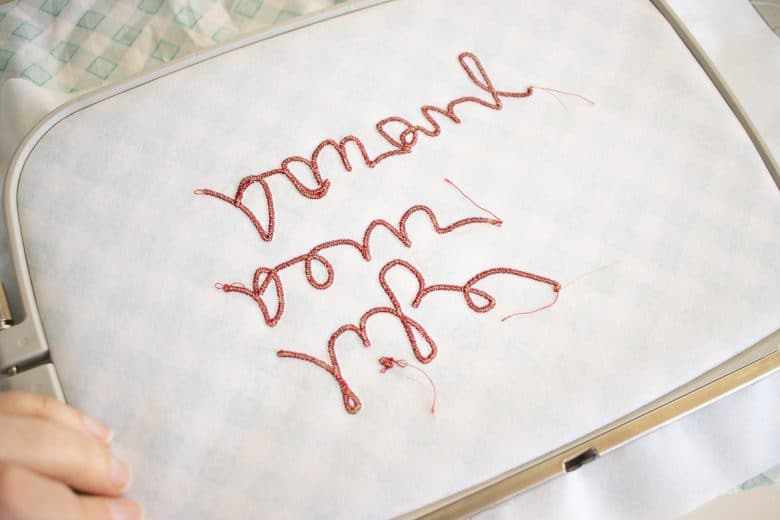
ok! I think those are the basics! Have you tried out the app yet? Its fun to look at even if you don’t have the right machine {yet}. I’ve got my eye on a few of the free flower designs to use for an upcoming project. Can’t wait to see what you will make.


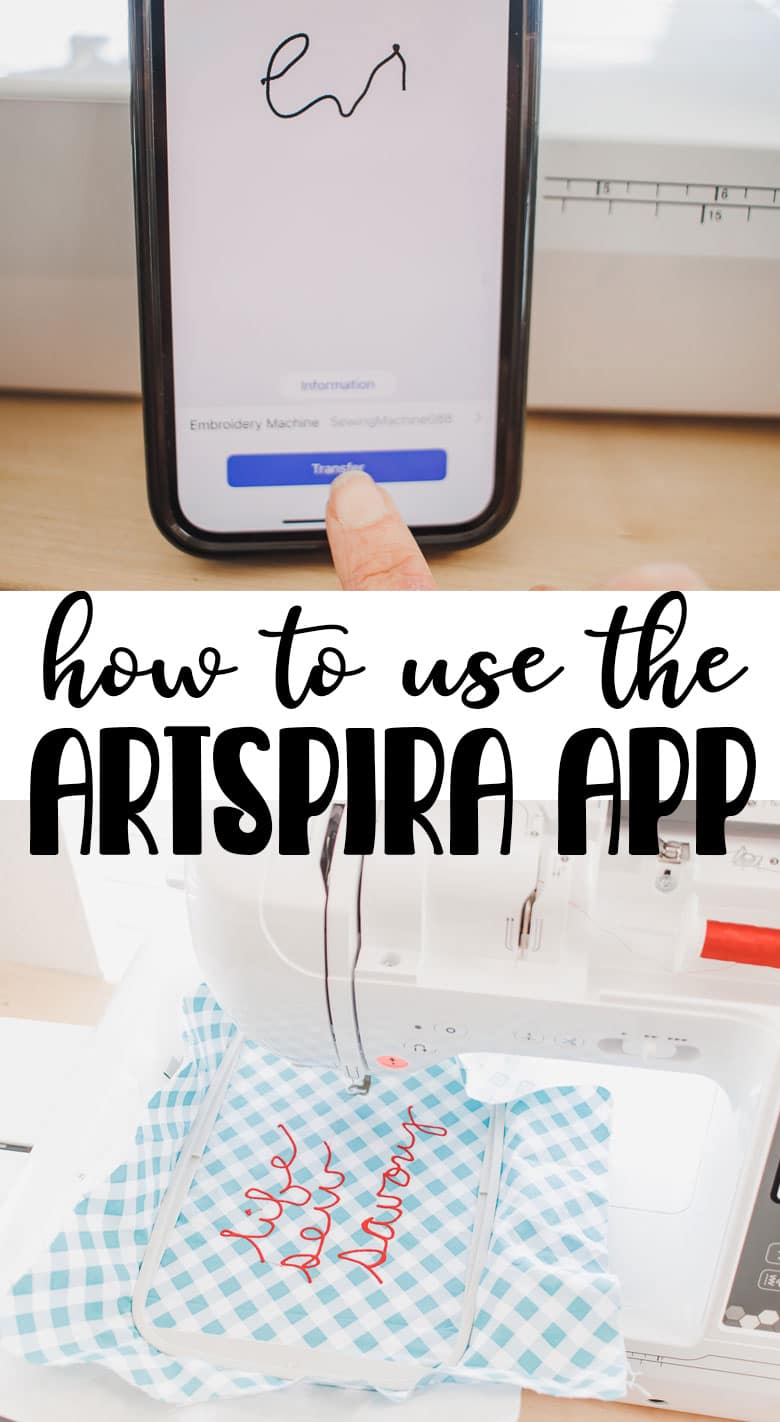


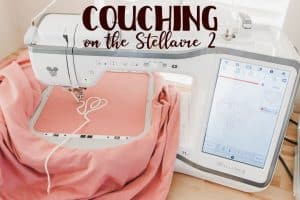

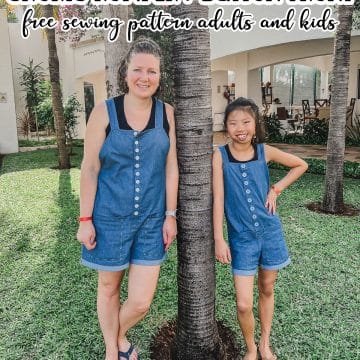



bitlife unblocked says
Woww, It’s so beautiful
ri188 says
Great tips on using the Artspira App! I never realized how user-friendly it could be for embroidery projects. The step-by-step guide you provided makes it so much easier to get started. Thank you for sharing these insights!